Computer ႏွင့္ဆိုင္ေသာ ဖတ္စရာမ်ား
Computer နဲ႔ ပတ္သက္ၿပီး Registryအေၾကာင္း၊ ျပဳျပင္နည္းမ်ား၊ windowပိုင္းဆိုင္ရာ ျပဳျပင္ခ်က္မ်ား၊ ျပဳျပင္ထိန္းသိမ္းမႈမ်ားကို စုစည္းေဖာ္ျပေပးထားပါတယ္

စာအုပ္မ်ား
Computer, Mobile Phone and Networking တို႔ နွင့္ ပတ္သက္ေသာ စာအုပ္မ်ား၊ Error ေျဖရွင္းနည္း စာအုပ္မ်ား၊ Programming စာအုပ္မ်ား၊ Hacking ဆိုင္ရာ ေကာင္းႏို္းရာရာ စာအုပ္မ်ား၊ Security ဆိုင္ရာ စာအုပ္မ်ား
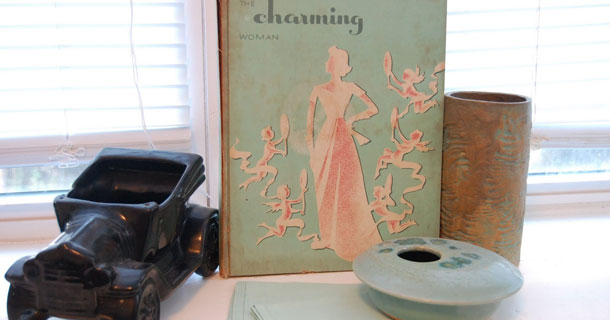
This is featured post 3 title
Replace these every slider sentences with your featured post descriptions.Go to Blogger edit html and find these sentences.Now replace these with your own descriptions.This theme is Bloggerized by Lasantha - Premiumbloggertemplates.com.

Friday, November 22, 2013
Run Line Commands (Batch File Programming သင်ခန်းစာ (၃) )
Batch file တွက်အသုံးဝင်တဲ့ run line command တွေကိုဖော်ပြလိုက်ပါတယ်။
access.cpl - Accessibility Controls
accwiz - Accessibility Wizard
appwiz.cpl - Add/Remove Programs
ciadv.msc - Indexing Service
control admintools - Administrative Tools
cleanmgr - Disk Cleanup Utility
control color - Display Properties
compmgmt.msc - Computer Management Console
control folders - Folder Options
cliconfg - SQL Client Configuration
certmgr.msc - Certificate Manager
charmap - Character Map
chkdsk - Check Disk Utility
clipbrd - Clipboard Viewer
calc - Opens calculator
cmd - Opens command prompt
devmgmt.msc - Device Manager
dfrg.msc - Disk Defragmenter
diskmgmt.msc - Disk Management
dcomcnfg - Component Services
ddeshare - DDE Shares
diskpart - Disk Partition Manager
desk.cpl - Display Properties
drwtsn32 - Dr. Watson
directx.cpl - Direct X Control Panel
dxdiag - Direct X Troubleshooter
eudcedit - Private Character Editor
eventvwr.msc - Event Viewer ( Maintaining System Logs )
explorer - Opens My Documents
freecell - FreeCell Game
fsquirt - Bluetooth Transfer Wizard
fsmgmt.msc - Shared Folders
gpedit.msc - Group Policy Editor
hdwwiz.cpl - Add Hardware Wizard
iexpress - Iexpress Wizard (Package creator)
iexplore - Internet Explorer
inetcpl.cpl - Internet Explorer Properties
ipconfig - Windows IP Configuration
intl.cpl - Regional Settings
joy.cpl - Game Controllers
lusrmgr.msc - Local Users and Groups
logoff - Logs out current user
magnify - Open Magnifier
makecab - Cabinet Maker, file compressor.
msconfig - Open System Configuration Utility
mshearts - Opens Hearts game
msinfo32 - System Information
mspaint - Opens Mspaint
msmsgs - Windows Messenger
mstsc - Remote Desktop
mmsys.cpl - Sounds and Audio
mqbkup - Message Queue Backup\Restore Utility
notepad - Opens a New Notepad
ntmsmgr.msc - Removable Storage
ntmsoprq.msc - Removable Storage Operator Requests
ncpa.cpl - Network Connections
netsetup.cpl - Network Setup Wizard
openfiles - Used to view Files Opened Remotely via local share points
odbccp32.cpl - ODBC Data Source Administrator
osk - On Screen Keyboard
proxycfg - Proxy configuration
packager - Object Packager
perfmon.msc - Performance Monitor
powercfg.cpl - Power Options
pentnt - Checks for Floating point error in Intel based processors
qappsrv - Displays the available application terminal servers on the network.
qprocess - Displays information about processes
qwinsta - Display information about Terminal Sessions
rcp - Copies files to and from computer running the RCP service
recover - Recovers readable information from a bad or defective disk.
relog - Used for Logging.
replace - Replaces files
rexec - Runs commands on remote hosts running the
REXEC - service
route - Manipulates network routing tables
rsh - Runs commands on remote hosts running the RSH service
rsm - Manages media resources using Removable Storage
runas - Allows a user to run specific tools and programs with different
permissions than the user’s current logon provides.
regedit - Opens Registry Editor
rsop.msc - Resultant Set of Policy
rwinsta - Reset the session
rasphone - Remote Access Phonebook
services.msc - Used for Managing all the services on the computer.
sigverif - File Signature Verification Tool
secpol.msc - Local Security Settings
shutdown - Shutdown Windows
syskey - Windows System Security Tool
sc - Communicates with the service controller and installed services.
schtasks - Replaced with at.
setver - Sets the version number that MS-DOS reports to a program
shadow - Helps in remote connection & network used to monitor
another Terminal Services session
shrpubw - Shared Folder Wizard
sndvol32 - Volume Control
sysedit - Windows.ini, system.ini, config.sys, autoexec.bat
sol - Opens up Solitaire Game
timedate.cpl - Date and Time Properties
telephon.cpl - Phone and Modem Options
telnet - Telnet Client
tftp - Transfers files to and from a remote computer
running - the TFTP service
tlntadmn - Telnet Administration. Used to start, stop, and send msg to
a terminal session connected to via telnet.
tscon - Attaches a user session to a terminal session.
tsdiscon - Disconnects a session from a terminal server.
tskill - Ends a process. Even can terminate a process running on
a remote session.
tourstart - Windows XP Tour Wizard
tsshutdn - shutdown in 60 sec
typeperf - Very useful in login events. Used to monitor Processor threads
and writes into a specified log file.
userinit - My Documents
verifier - Driver Verifier Utility
winchat - Microsoft Chat
winmine - Minesweeper Game
wuaucpl.cpl - Automatic Updates
wscui.cpl - Security Center
wmplayer - Windows Media Player
wmimgmt.msc - Windows Management Infrastructure
w32tm - Tool used to diagnose problems occurring with Windows Time.
register to run as a service and add default configuration to
the registry
winmsd - System Information.
wupdmgr - Windows Update Launches
winver - Displays Windows Version
write - Opens WordPad
(မျိုးသူထက်)
Ref: Batch File Programming By Premkumar.S
{[[' ']]}
']]}
Internal and External Commands (Batch File Programming သင်ခန်းစာ (၂) )
Command Line မှာဆောင်ရွက်နိုင်တဲ့ command နှစ်မျိုးကတော့
- Internal Commands
- External Commands တို့ပဲဖြစ်ပါတယ်။
Internal Commands
Internal Commands ဆိုတာက operating system နှင့်တွဲပါပြီးသား command တွေပါ။ ဥပမာ.. echo, cls, del တို့လို့ command prompt မှာ help ရိုက်ပြီး Enter နှိပ်ရင်ပေါ်လာတဲ့ command မျိုးတွေပါ။
External Commands
External Commands ဆိုတာကတော့ ပြင်ပမှ install လုပ်ရတဲ့ software တွေမှာပါလာတဲ့ command မျိုးတွေပါ။ ဥပမာ..firefox, winword.. တို့ကို Run Box (Window key + r) ထဲမှာ ရိုက်ပြီး OK button နှိပ်ရင်ပေါ်လာတဲ့ command မျိုးတွေပါ။
(မျိုးသူထက်)
Ref: Batch File Programming By Premkumar.S
Programming,
Rate this posting: {[[' ']]}
']]}
Tuesday, November 12, 2013
100+ Keyboard Shortcuts for MICROSOFT WINDOWS
1. CTRL+C (Copy)
2. CTRL+X (Cut)
3. CTRL+V (Paste)
4. CTRL+Z (Undo)
5. DELETE (Delete)
6. SHIFT+DELETE (Delete the selected item permanently without placing the item in the Recycle Bin)
7. CTRL while dragging an item (Copy the selected item)
8. CTRL+SHIFT while dragging an item (Create a shortcut to the selected item)
9. F2 key (Rename the selected item)
10. CTRL+RIGHT ARROW (Move the insertion point to the beginning of the next word)
11. CTRL+LEFT ARROW (Move the insertion point to the beginning of the previous word)
12. CTRL+DOWN ARROW (Move the insertion point to the beginning of the next paragraph)
13. CTRL+UP ARROW (Move the insertion point to the beginning of the previous paragraph)
14. CTRL+SHIFT with any of the arrow keys (Highlight a block of text)
SHIFT with any of the arrow keys (Select more than one item in a window or on the desktop, or select text in a document)
15. CTRL+A (Select all)
16. F3 key (Search for a file or a folder)
17. ALT+ENTER (View the properties for the selected item)
18. ALT+F4 (Close the active item, or quit the active program)
19. ALT+ENTER (Display the properties of the selected object)
20. ALT+SPACEBAR (Open the shortcut menu for the active window)
21. CTRL+F4 (Close the active document in programs that enable you to have multiple documents opensimultaneously)
22. ALT+TAB (Switch between the open items)
23. ALT+ESC (Cycle through items in the order that they had been opened)
24. F6 key (Cycle through the screen elements in a window or on the desktop)
25. F4 key (Display the Address bar list in My Computer or Windows Explorer)
26. SHIFT+F10 (Display the shortcut menu for the selected item)
27. ALT+SPACEBAR (Display the System menu for the active window)
28. CTRL+ESC (Display the Start menu)
29. ALT+Underlined letter in a menu name (Display the corresponding menu) Underlined letter in a command name on an open menu (Perform the corresponding command)
30. F10 key (Activate the menu bar in the active program)
31. RIGHT ARROW (Open the next menu to the right, or open a submenu)
32. LEFT ARROW (Open the next menu to the left, or close a submenu)
33. F5 key (Update the active window)
34. BACKSPACE (View the folder onelevel up in My Computer or Windows Explorer)
35. ESC (Cancel the current task)
36. SHIFT when you insert a CD-ROMinto the CD-ROM drive (Prevent the CD-ROM from automatically playing)
Dialog Box - Keyboard Shortcuts
1. CTRL+TAB (Move forward through the tabs)
2. CTRL+SHIFT+TAB (Move backward through the tabs)
3. TAB (Move forward through the options)
4. SHIFT+TAB (Move backward through the options)
5. ALT+Underlined letter (Perform the corresponding command or select the corresponding option)
6. ENTER (Perform the command for the active option or button)
7. SPACEBAR (Select or clear the check box if the active option is a check box)
8. Arrow keys (Select a button if the active option is a group of option buttons)
9. F1 key (Display Help)
10. F4 key (Display the items in the active list)
11. BACKSPACE (Open a folder one level up if a folder is selected in the Save As or Open dialog box)
Microsoft Natural Keyboard Shortcuts
1. Windows Logo (Display or hide the Start menu)
2. Windows Logo+BREAK (Display the System Properties dialog box)
3. Windows Logo+D (Display the desktop)
4. Windows Logo+M (Minimize all of the windows)
5. Windows Logo+SHIFT+M (Restorethe minimized windows)
6. Windows Logo+E (Open My Computer)
7. Windows Logo+F (Search for a file or a folder)
8. CTRL+Windows Logo+F (Search for computers)
9. Windows Logo+F1 (Display Windows Help)
10. Windows Logo+ L (Lock the keyboard)
11. Windows Logo+R (Open the Run dialog box)
12. Windows Logo+U (Open Utility Manager)
13. Accessibility Keyboard Shortcuts
14. Right SHIFT for eight seconds (Switch FilterKeys either on or off)
15. Left ALT+left SHIFT+PRINT SCREEN (Switch High Contrast either on or off)
16. Left ALT+left SHIFT+NUM LOCK (Switch the MouseKeys either on or off)
17. SHIFT five times (Switch the StickyKeys either on or off)
18. NUM LOCK for five seconds (Switch the ToggleKeys either on or off)
19. Windows Logo +U (Open Utility Manager)
20. Windows Explorer Keyboard Shortcuts
21. END (Display the bottom of the active window)
22. HOME (Display the top of the active window)
23. NUM LOCK+Asterisk sign (*) (Display all of the subfolders that are under the selected folder)
24. NUM LOCK+Plus sign (+) (Display the contents of the selected folder)
25. NUM LOCK+Minus sign (-) (Collapse the selected folder)
26. LEFT ARROW (Collapse the current selection if it is expanded, or select the parent folder)
27. RIGHT ARROW (Display the current selection if it is collapsed, or select the first subfolder)
Shortcut Keys for Character Map
After you double-click a character on the grid of characters, you can move through the grid by using the keyboard shortcuts:
1. RIGHT ARROW (Move to the rightor to the beginning of the next line)
2. LEFT ARROW (Move to the left orto the end of the previous line)
3. UP ARROW (Move up one row)
4. DOWN ARROW (Move down one row)
5. PAGE UP (Move up one screen at a time)
6. PAGE DOWN (Move down one screen at a time)
7. HOME (Move to the beginning of the line)
8. END (Move to the end of the line)
9. CTRL+HOME (Move to the first character)
10. CTRL+END (Move to the last character)
11. SPACEBAR (Switch between Enlarged and Normal mode when a character is selected)
Microsoft Management Console (MMC)
Main Window Keyboard Shortcuts
1. CTRL+O (Open a saved console)
2. CTRL+N (Open a new console)
3. CTRL+S (Save the open console)
4. CTRL+M (Add or remove a console item)
5. CTRL+W (Open a new window)
6. F5 key (Update the content of all console windows)
7. ALT+SPACEBAR (Display the MMC window menu)
8. ALT+F4 (Close the console)
9. ALT+A (Display the Action menu)
10. ALT+V (Display the View menu)
11. ALT+F (Display the File menu)
12. ALT+O (Display the Favorites menu)
MMC Console Window Keyboard Shortcuts
1. CTRL+P (Print the current page or active pane)
2. ALT+Minus sign (-) (Display the window menu for the active console window)
3. SHIFT+F10 (Display the Action shortcut menu for the selected item)
4. F1 key (Open the Help topic, if any, for the selected item)
5. F5 key (Update the content of all console windows)
6. CTRL+F10 (Maximize the active console window)
7. CTRL+F5 (Restore the active console window)
8. ALT+ENTER (Display the Properties dialog box, if any, for theselected item)
9. F2 key (Rename the selected item)
10. CTRL+F4 (Close the active console window. When a console has only one console window, this shortcut closes the console)
Remote Desktop Connection Navigation
1. CTRL+ALT+END (Open the Microsoft Windows NT Security dialog box)
2. ALT+PAGE UP (Switch between programs from left to right)
3. ALT+PAGE DOWN (Switch between programs from right to left)
4. ALT+INSERT (Cycle through the programs in most recently used order)
5. ALT+HOME (Display the Start menu)
6. CTRL+ALT+BREAK (Switch the client computer between a window and a full screen)
7. ALT+DELETE (Display the Windows menu)
8. CTRL+ALT+Minus sign (-) (Place a snapshot of the active window in the client on the Terminal server clipboard and provide the same functionality as pressing PRINT SCREEN on a local computer.)
9. CTRL+ALT+Plus sign (+) (Place asnapshot of the entire client window area on the Terminal server clipboardand provide the same functionality aspressing ALT+PRINT SCREEN on a local computer.)
Microsoft Internet Explorer Keyboard Shortcuts
1. CTRL+B (Open the Organize Favorites dialog box)
2. CTRL+E (Open the Search bar)
3. CTRL+F (Start the Find utility)
4. CTRL+H (Open the History bar)
5. CTRL+I (Open the Favorites bar)
6. CTRL+L (Open the Open dialog box)
7. CTRL+N (Start another instance of the browser with the same Web address)
8. CTRL+O (Open the Open dialog box,the same as CTRL+L)
9. CTRL+P (Open the Print dialog box)
10. CTRL+R (Update the current Web page)
11. CTRL+W (Close the current window)
MOE
{[[' ']]}
']]}
Monday, November 4, 2013
Battery Doctor v 4.2.1
Android phone/Table အသုံးပြုပြီး battery အားအကုန်လွယ်သူတွေ အတွက် ဆောင်ထားသင့်တဲ့ software လေးပါ။
Battery doctor v 4.2.1 လေးကို တင်ပေးလိုက်ပါတယ်။ ဒီ software လေးက
- Battery အားအကုန်မြန်နေသူများ
- ဖုန်းအသစ်ဖြစ်ပေမယ့်လဲ အားအကုန်မြန်သူများ၊
- အားသွင်းတဲ့အလေ့အထကို မှားနေသူများ၊
- လက်ရှိအားနဲ့ အချိန်ဘယ်လောက်အထိသုံးလို့ရမလဲ သိလိုသူများ၊
- လက်ကျန်အားလေးကို အချိန်တခုအထိ စွဲဆန့်လိုသူများ... စတဲ့ Battery နဲ့ ပတ်သက်တာ မှန်သမျှကို
စောင့်ရှောင့်ပေးသော Software လေးပါ။
အောက်မှာ ဒေါင်းပါ
Ref : www.myanmarmobileapp.com
Android Apk,
Rate this posting: {[[' ']]}
']]}
Sunday, November 3, 2013
Batch File Programming မိတ်ဆက်
Batch Programming ဆိုတာကတော့ Microsoft Windows Operating မှာ တိုက်ရိုက်အသုံးချနိုင်တဲ့ programming အမျိုးအစားဖြစ်ပါတယ်။ Notepad တို့လို Word Pad တို့ကဲ့သို့သော text editors တစ်ခုခုကိုသုံး၍ ရေးသားနိုင်ပါတယ်။ CLI (Command Line Interpreter) ဖြစ်တဲ့ cmd.exe (သို့) command.exe မှာ Batch program အလုပ်လုပ်ပါတယ်။ Batch file မှာရေးသားသော code တွေသည် case insensitive ဖြစ်တဲ့အတွက် small letter ရော capital letter ရောလက်ခံပါတယ်။
DOS(Disk Operating System) မှာ Mode နှစ်မျိုးကို support လုပ်ပါတယ်။
- Interactive Mode
- Batch Mode (Silent Mode)
Interactive Mode
Interactive Mode ဆိုတာက အသုံးပြုသူနှင့် အပြန်အလှန်ဆက်သွယ်လုပ်ဆောင်ခြင်းပါ။ User ဆီက input တောင်းမယ်၊ တစ်ခုခုကိုလုပ်ဆောင်တော့မယ်ဆိုရင် user ကိုလုပ်မလား မလုပ်ဘူးလား ပြန်မေးမယ်။
ဥပမာ.. folder တစ်ခုကို ‘del’ command နှင့်ဖျက်တယ်ဆိုပါစို့။ ဖျက်မလားမဖျက်ဘူးလားလို့ ပြန်မေးပါတယ်။
C:\>del waste
C:\waste\*, Are you sure (Y/N)? y
Batch Mode
Batch Mode ကို “Silent Mode” (သို့်) “Quiet Mode” လို့လည်းခေါ်ပါတယ်။ User နှင့် ဆက်သွယ်မှုကိုမလုပ်ဆောင်ဘူး။ လုပ်ဆောင်စရာရှိတာကိုသာလုပ်ဆောင်ပြီး user ကို ပြန်မမေးပါဘူး။
ဥပမာ.. folder တစ်ခုကို ‘del’ command နှင့်ဖျက်ပါမယ်။ ဒါ့ပြင် ‘/q’ ဆိုတဲ့ switch ကိုထည့်ပေးလိုက်ရင် ဖျက်မလား မဖျက်ဘူးလား ပြန်မမေးတော့ ဘဲ တိုက်ရိုက်ဖျက်ပစ်လိုက်ပါတယ်။
C:\>del waste /q
C:\>
ရိုးရှင်းသော အခြေခံ Batch Program တစ်ခုဖန်တီးခြင်း
Text editor တစ်ခုခုကိုသုံးပြီး Batch Program တစ်ခုဖန်တီးကြည့်ရအောင်။ Notepad ကိုဖွင့်ပြီးအောက်ပါ code တွေကိုရိုက်ထည့်လိုက်ပါ။
@echo off
color 0a
echo Hello Batch Programming
pause
ပြီးရင် ကိုယ်ကြိုက်တဲ့နာမည်နှင့် ‘.bat’ extension နှင့် save ရပါတယ်။ အခု ‘hello.bat’ နှင့် save ထားလိုက်မယ်။ အဲဒါဆိုရင် Window7 တွင်အောက်ဖော်ပြပါ icon လေးအဖြစ်ပြောင်းလဲသွားပါမယ်။
အဲဒီ icon ကို double click လုပ်လိုက်ရင်အောက်ဖော်ပြပါအတိုင်းတွေ့ရမှာပါ။ key တစ်ခုခုနှိပ်လိုက်ရင် ပြန်ပိတ်သွားပါမယ်။
ရှင်းလင်းချက်
ပထမအကြောင်းက ‘@echo off’ သည် program အလုပ်လုပ်နေစဉ်မလိုလားအပ်တဲ့ရှုပ်ထွေးတဲ့စာကြောင်း တွေကိုမမြင်နိုင်စေဖို့ပါ။ ‘@echo off’ မသုံးပဲ command တိုင်းရဲ့အရှေ့မှာ ‘@’ လိုက်ထည့်ရင်လည်း အလားတူအကျိုးသက်ရောက်မှုရှိပါတယ်။ ‘@echo on’ လည်းရှိပါတယ်။ ကွာခြားချက်သိချင်ရင်တော့ စမ်းသပ်ကြည့်ပါ။ ‘echo off’ ဆိုပြီး ‘@’ မပါဘဲသုံးလို့ရပါတယ်။ ‘@’ က ‘echo off’ command ကို User အမြင်မှာမရှုပ်ထွေးစေဖို့ဖျောက်ထားပါတယ်။
ဒုတိယစာကြောင်းက ‘color 0a’ ပါ။ ဒီ command က batch file ရဲ့ font နှင့် background color ကိုပြောင်းရာမှာသုံးပါတယ်။ Run Box (Window key + r) ထဲမှာ cmd ရိုက်ပြီး OK button နှိပ်လိုက်ပါ။ command prompt ပေါ်လာရင် ‘color /?’ ဆိုပြီးရိုက်ပါက color code တွေကို သိနိုင်ပါတယ်။ အရှေ့က ‘0’ သည် black ဖြစ်ပြီး background ၊ အနောက်က ‘a’ သည် green ဖြစ်ပြီး foreground ကိုကိုယ်စားပြုပါတယ်။
တတိယစာကြောင်းမှ ‘echo’ command သည် သူ့နောက်တွင်ရိုက်သော စာသားများကို command prompt တွင်ပေါ်စေလိုသော output များကိုဖော်ပြရာတွင်သုံးပါသည်။
စတုတ္ထစာကြောင်းမှ 'pause' ကတော့ User ရဲ့ လုပ်ဆောင်ချက်ကို စောင့်ဆိုင်းရာတွင်သုံးပါတယ်။ 'pause' command သာ မခံထားရင် program အလုပ်လုပ်ပြီးတာနှင့် တစ်ပြိုင်နက် ချက်ခြင်းပိတ်သွားမှာ ဖြစ်တယ်။
(မျိုးသူထက်)စတုတ္ထစာကြောင်းမှ 'pause' ကတော့ User ရဲ့ လုပ်ဆောင်ချက်ကို စောင့်ဆိုင်းရာတွင်သုံးပါတယ်။ 'pause' command သာ မခံထားရင် program အလုပ်လုပ်ပြီးတာနှင့် တစ်ပြိုင်နက် ချက်ခြင်းပိတ်သွားမှာ ဖြစ်တယ်။
Ref: Batch File Programming
Programming,
Rate this posting: {[[' ']]}
']]}


 8:54 AM
8:54 AM
 Nyi Nay Min
Nyi Nay Min








